How to Send a Rejection Email Through Sprockets
Step 1: Log in to Your Sprockets Account
Go to platform.sprockets.ai and enter your login information.
Step 2: Select Applicants on Your Sprockets Dashboard Page
-
Once logged in, click on the "Applicants" tab. (Hiring managers will automatically see the “Applicants” view upon logging in.)
Step 3: Find the Applicant You Want to Reject
Find the applicant you want to interview in the list. You can also find applicants specific to a job opening, if that’s easier, by clicking on the “Jobs” tab in the left sidebar.
Step 4: Click “Contact” in the Action Column
Once you’ve found your applicant, click “Contact” which will open a pop-up with various fields.
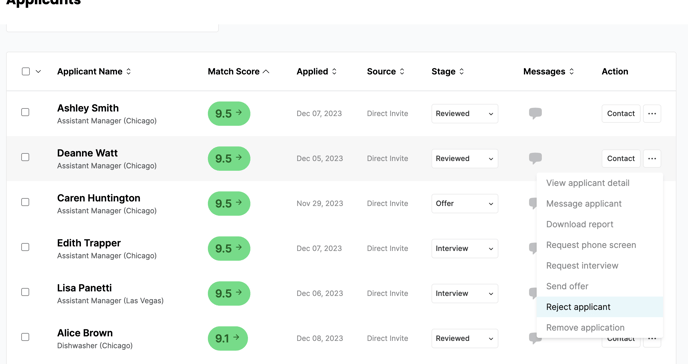
For further assistance or questions, feel free to contact sprockets customer support.