How to Set Up an Interview Through Sprockets
Set Up an Interview Right From the Sprockets Platform.
Setting up interviews is an essential part of the hiring process. Sprockets makes this task easier with various features like in-app messaging, single-click actions, and automated status updates. This guide will walk you through the process of setting up an interview through your Sprockets dashboard.
Step 1: Log in to Your Sprockets Account
Go to platform.sprockets.ai and enter your login information.
Step 2: Select the “Applicants” View
- Click on “Applicants” in the left sidebar. (Hiring managers will automatically see the “Applicants” view upon logging in.).
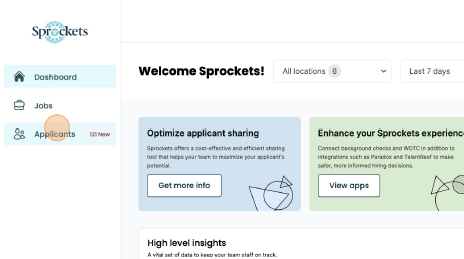
Step 3: Find the Applicant You Want to Interview
Find the applicant you want to interview in the list. You can also find applicants specific to a job opening, if that’s easier, by clicking on the “Jobs” tab in the left sidebar.
Step 4: Click “Contact” in the Action Column
Once you’ve found your applicant, click “Contact” which will open a pop-up with various fields.
Step 4: Send Interview Information to Applicant
Select “Request Interview” from the drop-down menu. An automated message will appear with job-appropriate messaging that you can customize. If applicable, toggle “Include scheduled link” and paste your calendar link so the applicant can directly schedule their interview. Hit "Send" to send the interview request.
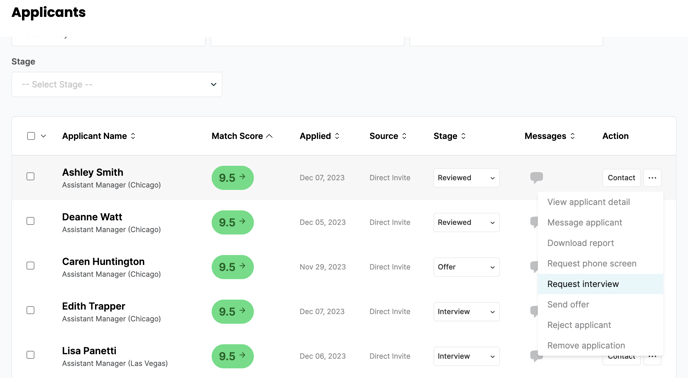
Additional Information
- Scheduling Links: If you have a pre-defined scheduling link, the applicant will receive it. If not, they'll get your contact email and a phone number (if you’ve provided a phone number in your personal settings).
- Message History: All communications will be logged in the applicant's messaging history, providing a full view of the application journey.
- Status Updates: Sending an offer will automatically update the applicant's stage, keeping everyone on the team in the loop.
Note: Applicants will only receive an email (instead of getting a text as well) if the hiring manager has not completed registration or added a valid cell phone number.
For further assistance or questions, feel free to contact sprockets customer support.