How to Delete a Candidate
Quickly Remove Candidates From Your Dashboard
Step 1: Log in to Your Sprockets Account
Go to platform.sprockets.ai and enter your login information.
Step 2: Navigate to the “Applicants” Tab
- Once you're logged in, click on the “Applicants” tab located in the left sidebar. (Hiring Managers are automatically directed here upon logging in.) Here, you can view a list of your applicants and their profiles.
-
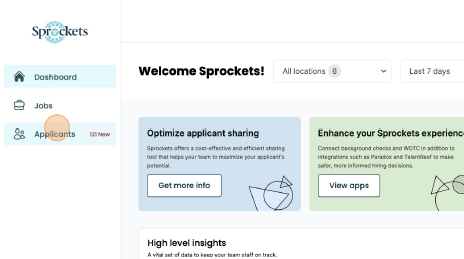
Step 3: Locate the Candidate and Click on the Three Dots
- Scroll through your list of applicants until you find the candidate you wish to delete. Next to their contact information, you will see three dots indicating a sub-menu. Click here to reveal more options.
.png?width=336&height=188&name=pasted%20image%200%20(1).png)
Step 4: Click "Remove Application"
- One of the options in this sub-menu is "Remove Application." Select this option to initiate the candidate removal process.
Step 5: Click the Delete Button in the Pop-Up
- A confirmation pop-up window will appear to ensure that you indeed want to delete the candidate's application. To finalize the removal, click the "Delete" button in the pop-up. This action will permanently delete the candidate's application from your Sprockets account.
.png?width=464&height=259&name=pasted%20image%200%20(3).png)
If you have any questions or encounter any issues while deleting a candidate, please don't hesitate to reach out to our support team for assistance.