How to Extend an Offer Through Sprockets
Sending an Offer Letter Has Never Been Easier!
Sprockets makes sending an offer easier than ever with one-click actions from text messages and emails as well as from within the platform. Sending an offer to an applicant will also automatically update their hiring stage to “Offer” in your account.
Step 1: Log in to Your Sprockets Account
Go to platform.sprockets.ai and enter your login information.
Step 2: Select the “Applicants” View
- Once you're logged in, navigate to the “Applicants” view by clicking the button in the left sidebar. (Hiring managers will be directed to the “Applicants” view automatically.) Here, you can view a list of your applicants and their profiles. To delete a candidate, you need to locate them on this page.
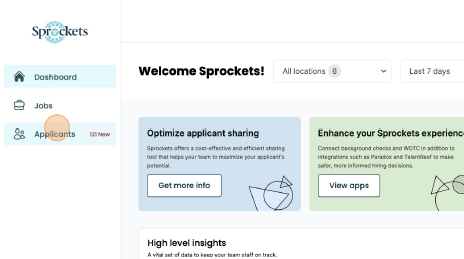
Step 3: Find the Applicant You Want to Send an Offer
Look through the list of applicants to find the applicant you’d like to hire. You can also see the list of applicants on a job level by going to the “Jobs” view in the left sidebar.
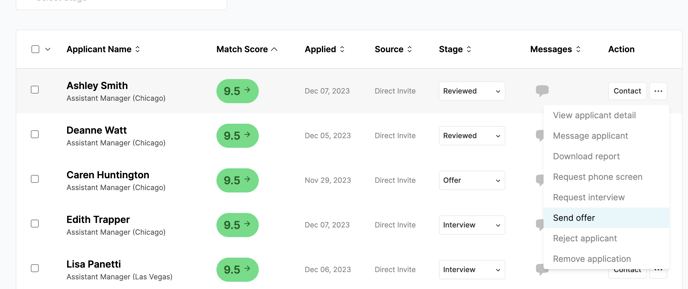
Additional Information
- Message History: All communications will be logged in the applicant's messaging history, providing a full view of the application journey.
- Status Updates: Sending an offer will automatically update the applicant's stage, keeping everyone on the team in the loop.
Note: Applicants will only receive an email (rather than email and text) if the hiring manager has not completed registration for their cell phone number.
For further assistance or questions, feel free to contact sprockets customer support.