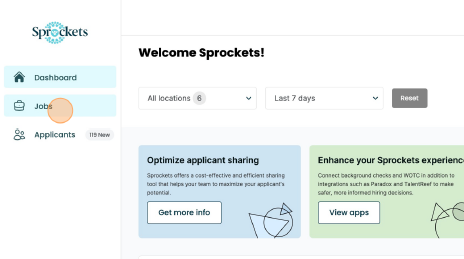Automatically Send Candidates the Sprockets Survey
Step 1: Log in to the Sprockets Platform
Go to hire.sprockets.ai and enter your login credentials.Step 2: Navigate to Company Settings
After logging in, click on your username in the top-right corner of the dashboard and then click “Company Settings.”
Step 3: Click on the Jobs Tab
Step 4: Click on the Connected Apps Tab
The 'Apps Tab' will show all apps that connect to the Sprockets platform.
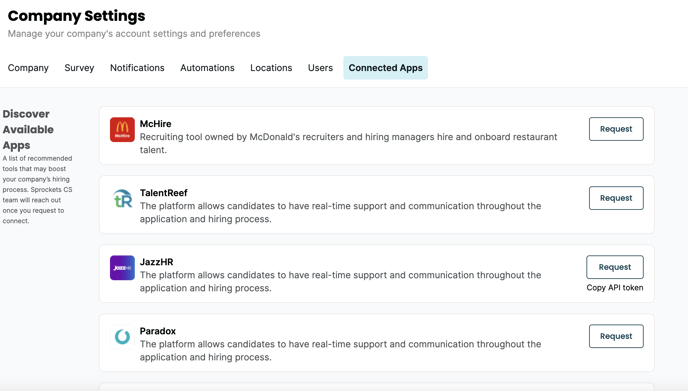
Step 5: Configure Automatically Send Pre-Interview Questions
Scroll to the bottom of the page and click configure on right side to automatically .png?width=688&height=145&name=Screenshot%202024-01-25%20at%206.02.44%20PM%20(2).png)
.png?width=688&height=145&name=Screenshot%202024-01-25%20at%206.02.44%20PM%20(2).png)
Step 6: Select Location and Copy the Email
.png?width=688&height=286&name=Screenshot%202024-01-25%20at%206.03.35%20PM%20(2).png)
Step 7: Log into Indeed
Step 8: Select the Job you Want to Have Surveys Automatically Send to the Applicants
Step 9: Under the "Actions" column select "Edit Job"
Step 10: Go to the Application Settings
Step 11: Select "Send application updates to."
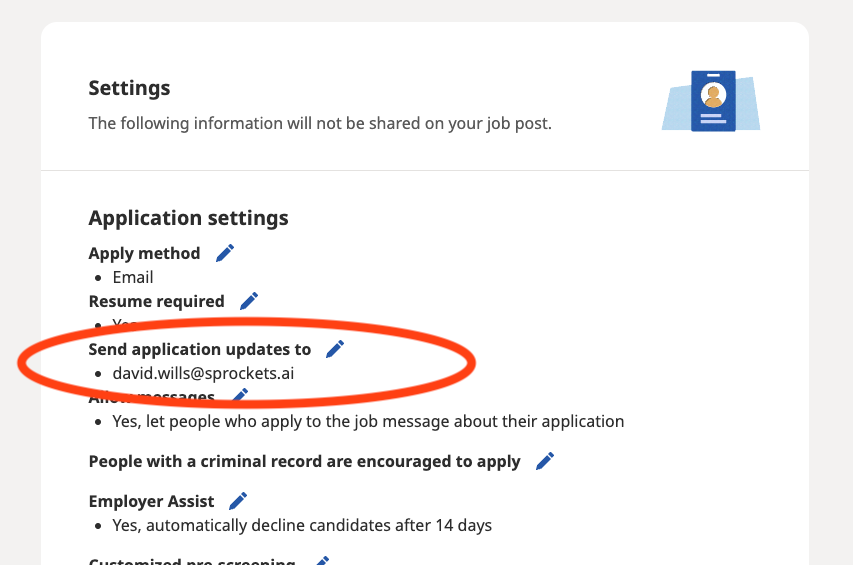
Step 12: Paste in the Email Address you Copied from Sprockets
Make sure to check the “Also send an individual email update each time someone applies.” (Note: Ensure the copied email address is added and do not delete any current email address)
Step 13: Select "Confirm"
The applicant will receive the below email.
Note: Do this in edit mode after you have already created the job posting, otherwise Indeed will force you to create a free account for this email address.