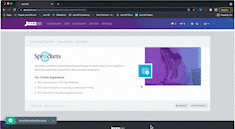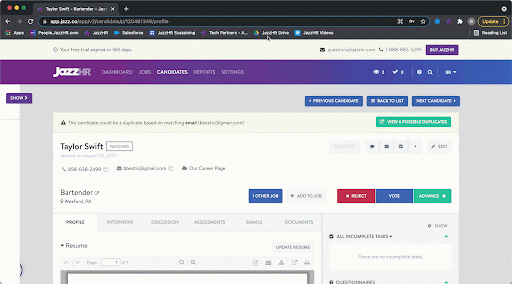How to Integrate Sprockets With JazzHR
Make Life Easier With a Seamless Connection Between the Two Platforms
Set up the Integration
| Click Settings. | |
| Click Integrations. | |
| Scroll down to the Assessments section and look for Sprockets. | |
| Click More Details. | |
| Click Connect. | |
|
Enter your API token.
|
|
| Click Save Credentials. |
Send Sprockets Assessment from the Candidate Profile
Once you have Sprockets connected with JazzHR, head to a candidate profile to start sending Sprockets assessments to candidates. From there:
| Click the Assessments tab. | |
| Scroll down to the Sprockets section. | |
| Click Send Sprockets. | |
| Select a specific Sprockets test from the Select Test drop-down. | |
| Enter a subject line and email body. Note that the link to the assessment will be appended to the bottom of the message. | |
| Click Send Sprockets. |
Add Sprockets Assessment as a Workflow Helper
Add Sprockets into your job-specific Workflow to automate blind candidate screening. To add Sprockets as a Workflow Helper:
| Go to Jobs. | |
| Select the Job on which you want to send a Sprockets assessment. | |
| Click Edit Job. | |
| Click the Workflow tab. | |
| Find the stage on which you'd like the Sprockets assessment sent out. | |
| Click Add. | |
| Select Assessment from the drop-down. | |
 |
Select the email template you'd like to be included with the Sprockets assessment. |
| Select a specific assessment from the Assessment to Send drop-down. | |
| Click Add Assessment. |
Note: This must be done at the job level. You will not be able to add a Sprockets Workflow Helper on a Workflow Template. Assessment Workflow Helpers are job-specific because Sprockets assessments are linked on a job-by-job basis.
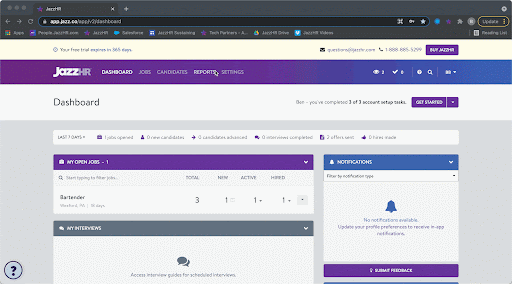
Once you add any candidate(s) into this stage, you'll be prompted to send the Sprockets assessment.
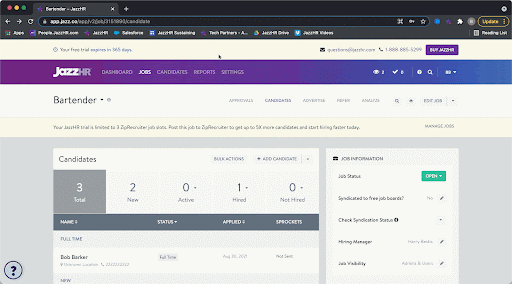
Candidates will receive invitations with a link to complete the assessment appended at the bottom.
View Sprockets Results
Once a candidate has completed the test, a summary of his/her results will be stored on the Assessments tab of the candidate profile.
Click View Details to view results.
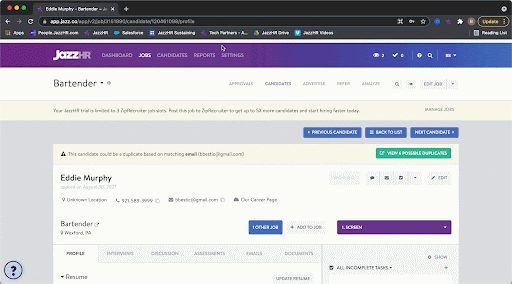
.png?width=688&height=161&name=image%20(10).png)