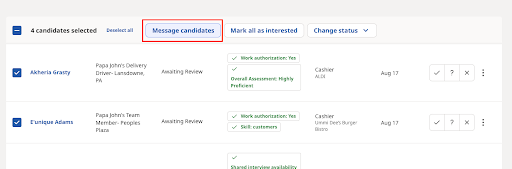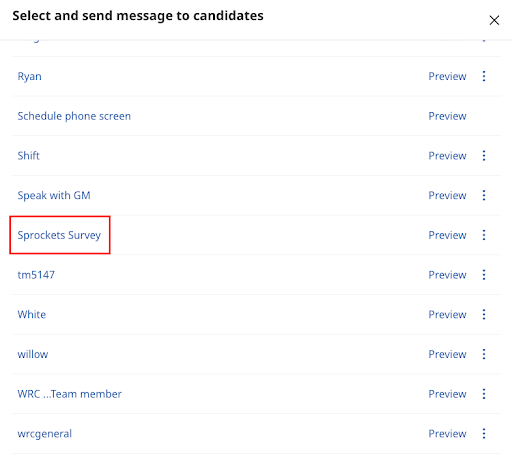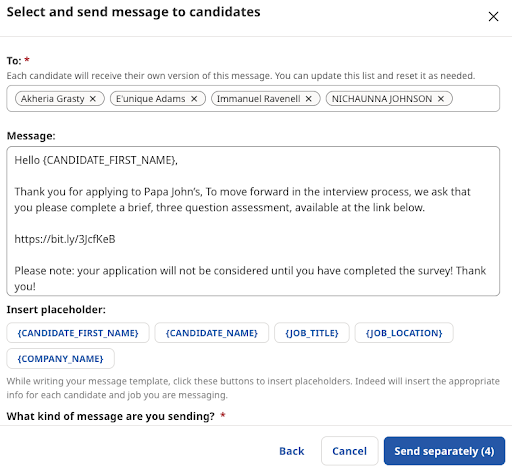How to Bulk Message the Sprockets Survey Through Indeed
Send the Sprockets Survey to All Candidates at Once Through Indeed
Sending survey all candidates via bulk messaging through Indeed
- Go to the Candidates tab on the left-hand side of your screen, selecting All Candidates.
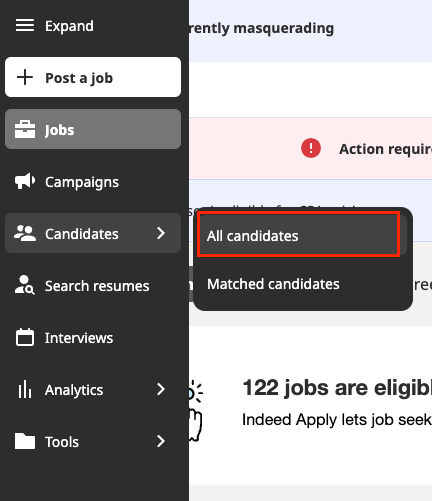
2. In the upper left-hand corner, select the job navigation dropdown (job title and location). Select All Open and Paused Jobs to list all candidates that have applied to any position.
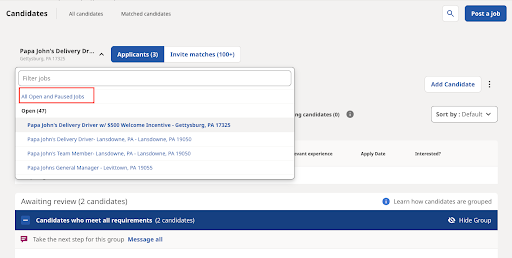
3. Scroll down to the candidates.
- The box that allows you to select ALL candidates is circled.
- The boxes that allow you to select individual candidates have a rectangle around them.
Please note that the date the candidates applied is to the right. Checking that date is the best way to ensure you are not messaging candidates multiple times if you are doing this daily.
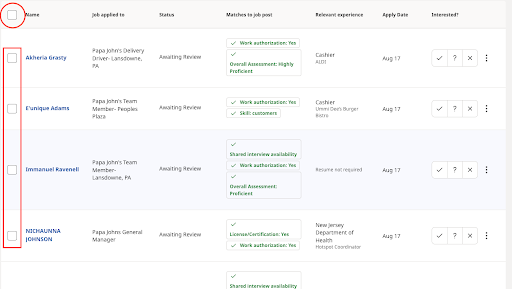
4. Once you have selected the candidates you would like to message, a Message Candidates button will appear above the candidates.