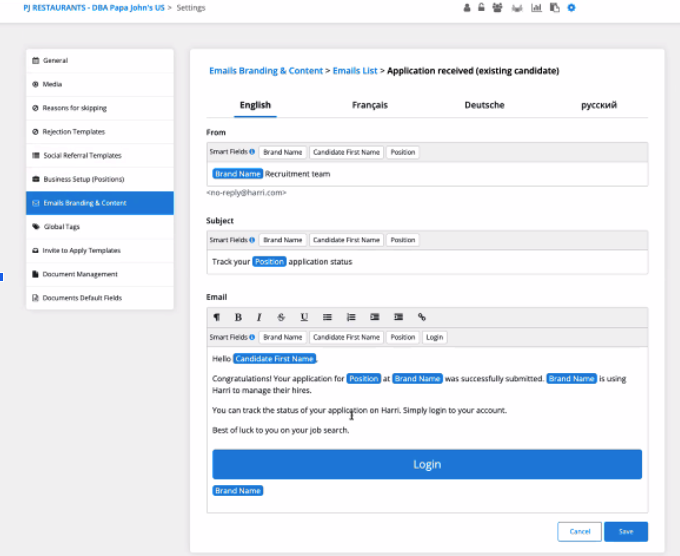How to Use Sprockets with Harri
Easily Get a Position’s Sprockets Survey into the Hands of New Applicants
 |
Log in to Harri (Super Admin User). |
 |
Click on Settings. |
 |
Select Email Branding & Content. |
 |
Select Email List. |
 |
Select Application Received. |
|
Select Edit. |
|
|
Give the template a title. We suggest “Sprockets [position] Survey.” |
|
|
Fill in the message field. We suggest the following language: “We have received your job application!
|
Note: We recommend you confirm with your Harri representative that the auto functionality is set up correctly.
Note: If you would like to retrieve past applicants for re-engagement campaigns, please reach out to Harri to request a custom report. You can easily upload it to the Sprockets platform.