How to Edit Company and Brand Settings in Sprockets
The Sprockets platform allows you to edit multiple different settings related to your company and select from a list of preset brands that match your logo and colors that appear on communications with applicants.
Note: Reach out to our customer success team to build a brand profile if you do not see yours listed.
Step 1: Navigate to the Company Settings
Log in to your Sprockets account and navigate to “Company Settings” by clicking the drop-down menu in the top-right corner of the dashboard screen.
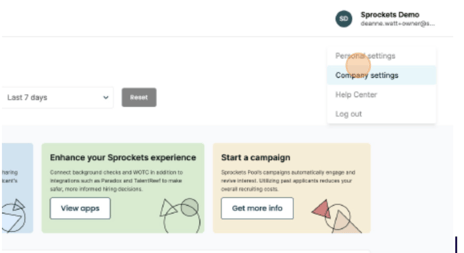
Step 2: Access the Company Tab
Make sure you are on the “Company” tab. (The system should direct you here by default when you click “Company Settings.”)
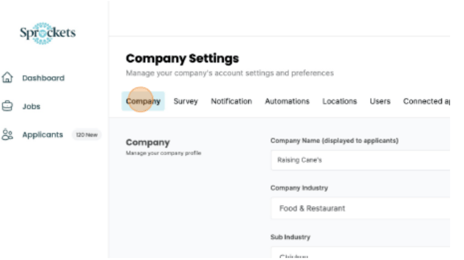
Step 3: Edit Company Settings
The top portion of the tab shows the different settings you can customize for your company info. You can edit the following:
- Company name
- Legal name
- Industry
- Sub-industry (e.g., Burgers, Chicken, Pizza)
Step 4: Select a Preset Brand
Below the company info, you'll see the option to select your brand and colors that should match your branding and will appear on communications to applicants and top performers.
- Brand name
- Logo
- Headline Color
- Button Background Color
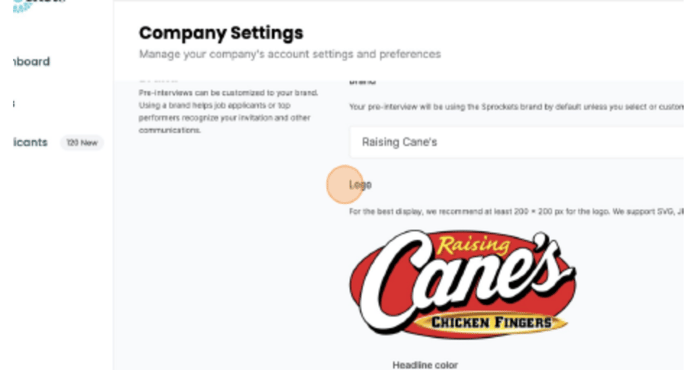
Step 8: Save Your Changes
Once all the information is filled in and you're satisfied, click on the "Save" button.
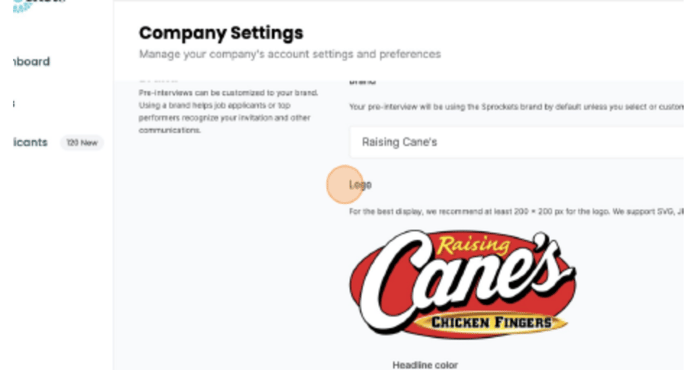
For further assistance or queries, feel free to reach out to our customer support team.