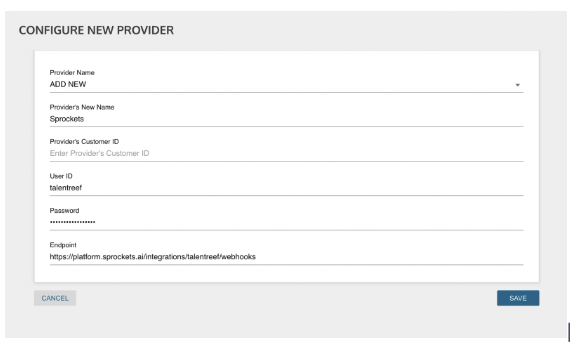How to Integrate TalentReef With Sprockets
Review the Steps Required to Link the Talentreef Platform to Sprockets.
| Log in to TalentReef. | |
|
Ensure that the user has ATS Administration permissions.
|
|
|
Go to the Jump to menu and press Admin.  |
|
|
Press Configure on Applicant Tracking. 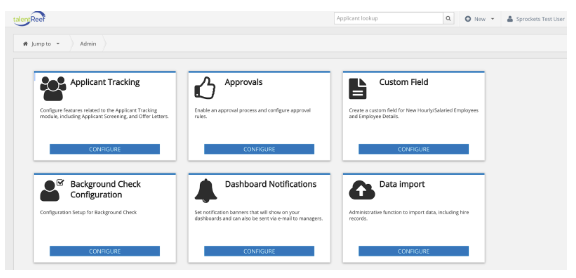
|
|
|
Press Assessment Configuration. 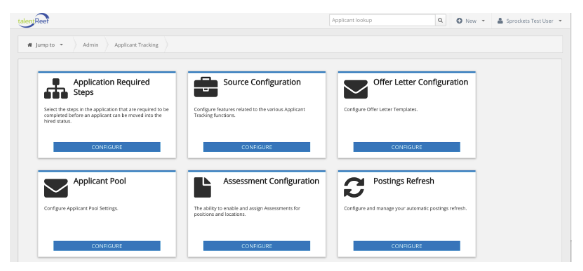 |
|
| Press Providers on the bottom left hand side under assessments. | |
|
Press Create Provider. Fill in with this information. Password is !treef+sprockets!
|
| Press Create Package (top right of screen). Fill in this information. This will be a tedious process for bigger accounts as you will create a package for each position inside Sprockets. Think of “packages” like success profiles. |
|
To find the Package ID, navigate to the account in Admin and click on the three horizontal dots under "Actions" the select "Export Job Info". The Package ID will be the Job ID on this export. *NOTE: This is an Admin function and your Customer Success Manager will be able to provide this export |
| Account = as listed in Sprockets admin portal. | |
| Location= as listed in the user’s Sprockets account | |
| Position= as listed in the user’s Sprockets account | |
| Package name = location + position (squished together) |
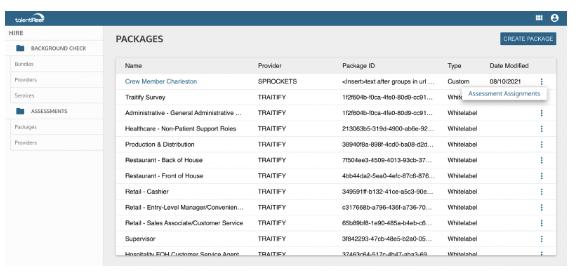
|
Go back to the packages page and press the three circles. 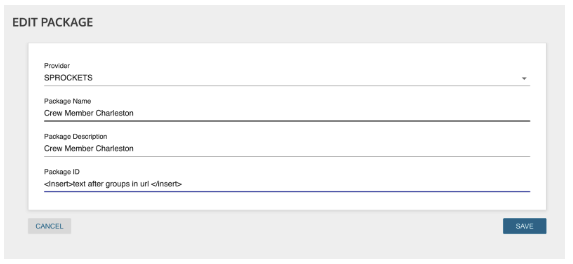
|
| Press Assessment Assignments. Press Add Assignments again on the top right of the screen (blue button). | |
|
Match this package (remember, this “package” represents a particular Sprockets success profile) with the correct position/location inside TalentReef. 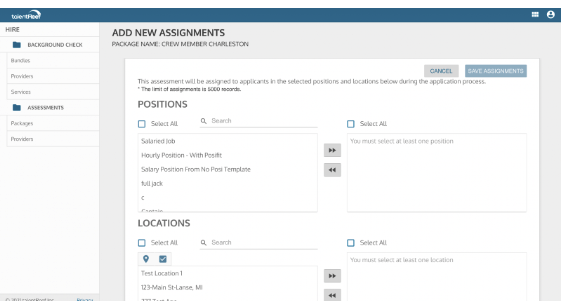
|
| Go back to the TalentReef homepage, view the position(s) as a candidate, and ensure that the candidates are prompted to take the assessment. | |
| Alert TalentReef that the integration steps by creating a support ticket at https://talentreef.force.com/helpcenter/s/ | |
| From here, TalentReef support will turn on the integration and you're ready to process assessments! |
Guide for Exporting Applicants from TalentReef for Sprockets Pools:
- Navigate to the dropdown menu.
- Click on "Reporting and Analytics."
- Select "Analytics."
- Choose the "Applicant Report" located at the top.
- Customize your report by selecting the desired applied date.
- Click on the three vertical dots positioned at the top-right corner of the report.
- Finally, opt to "Export to CSV" for seamless data transfer.