How Do I Duplicate a Top Performer for Another Job?
Do you want to use data from one top performer for other positions? With the bulk edit, users can duplicate selected top performers and add them to similar jobs at individual locations or across all locations.
Add a Top Performer to Other Jobs or Locations
Step 1: Log in to the Sprockets Platform
- Go to platform.sprockets.ai and enter your login credentials.
Step 2: Navigate to the Jobs View
- Click “Jobs” on the left sidebar to view the list of jobs you have set up.
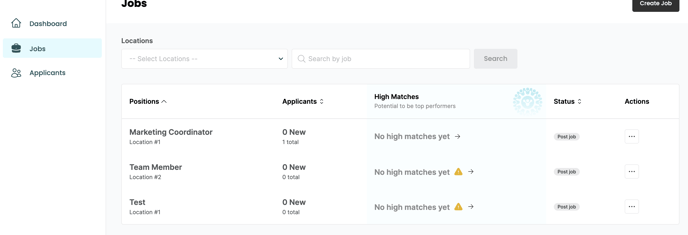
Step 3: Go to the Top Performers Tab
- Next, click on the “Top Performers” tab where you can add or remove top performers for that specific job.
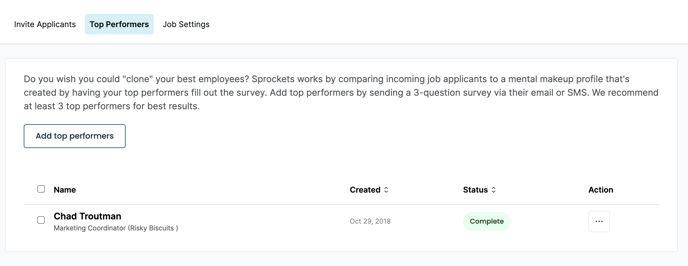
Duplicate Across Locations
- Use the checkboxes to select the top performer(s) you wish to duplicate and click on the box that reads “Set as default top performer for…”
- You can then select “All jobs for this location ONLY” or “All jobs for all locations.”
- Both of these will prompt a pop-up that asks you to confirm your action.
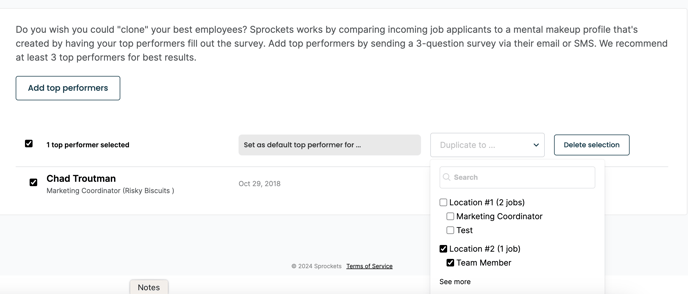
Duplicate for Specific Locations
- Use the checkboxes to select the top performer(s) you wish to duplicate and click on the box that reads “Duplicate to…”
- Select the location(s) and role(s) you’d like to add them to, and then scroll down and click “Apply.”
- You will see a pop-up to confirm your action.
Notes:
- Only choose employees to be top performers who you essentially wish you could “clone” and who have preferred personality traits and characteristics like great work ethic.
- We recommend having at least three top performers for each position. However, if you do not have many top performers, don’t worry. We supplement 50% of the success benchmark with data from applicants who are proven to succeed and stay long-term in similar roles and locations.
- Once you’ve started evaluating applicants for a job, you cannot remove all top performers. You must always have at least one top performer so the scoring does not stop.
- If a top performer completes the survey, but the employee does not put effort into it, tries to add junk data or is compared to other low performers, the system will eliminate them from the calculation to prevent skewing the results.