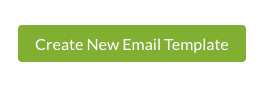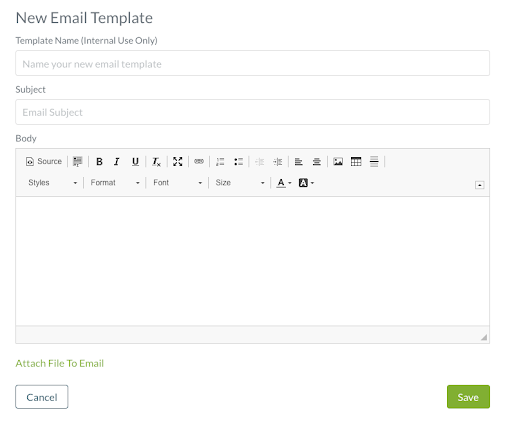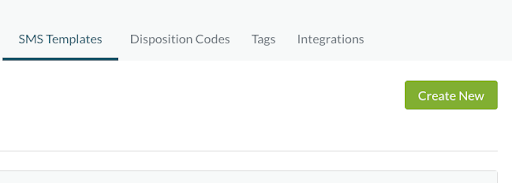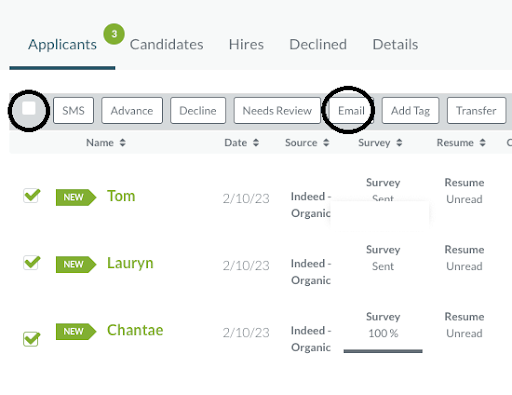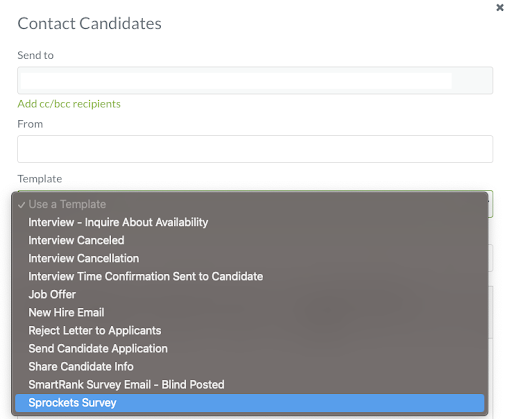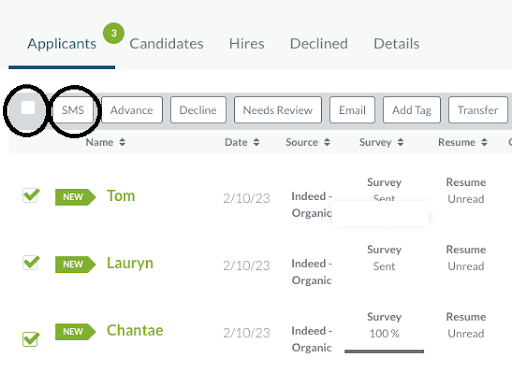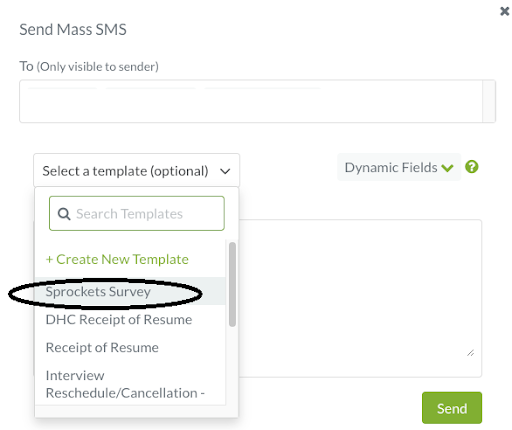How to Use Sprockets With Hireology
Learn How to Put Your Sprockets Survey in Hireology Email Templates
Candidate sourcing platforms like Hireology, TalentReef, and Indeed are great solutions for finding people, but Sprockets is built specifically to make sure you hire the right ones.
From our experience guiding our clients who utilize Hireology through their onboarding sessions, we've learned that putting the Sprockets survey link within an email or SMS template is the most effective way to implement Sprockets.
How to Create an Email Template in Hireology
| Log in to Hireology. |
|
| Click on your name in the top right corner to open a dropdown menu. | |
|
Click on Settings |
|
| Click the Email Templates | |
|
Click on Create New Email Template Button
|
|
| Give the template a name. We suggest “Sprockets [position] Survey.” | |
| Give the message a subject. We suggest “Application Received: Next Steps.” | |
| Fill in the Message field. We suggest the following language: “We have received your job application! As part of the interview process, we ask that you please complete a brief, three-question survey. You can access the survey by clicking this link: [Insert Sprockets Link]. We really appreciate you taking the time to consider us in your job search. Please complete the survey, and we'll be reviewing the information you've provided us. Thank you!” |
|
| Click Save Template. |
How to Create an SMS Template in Hireology
| Log in to Hireology. | |
| Click on your name in the top right corner to open a dropdown menu. | |
| Select the Settings option in the dropdown menu. | |
| Click into the SMS Templates tab. | |
|
Press the green Create New button.
|
|
| Give the message a name. We suggest “Sprockets [position] Survey.” | |
|
Fill in the message field. We suggest the following language:
|
|
|
Click the green Save button. |
How to Deliver a Sprockets Email/SMS Template Within Hireology
Your Hireology account should now be set-up with a message template named "Sprockets [position] Survey" that you can send to applicants as they apply to your open position(s).
We find that applicants are far more likely to complete the survey if we send it via two avenues, so we recommend using both the email and SMS template together within Hireology.
Follow the steps outlined below for instructions on how to deliver those:
| Log in to Hireology. | |||||
| Click Jobs on the top left hand side of the page. | |||||
| Click on the job you would like to access. | |||||
|
Use the checkboxes on the left-hand side to select one or more applicants.
|
|||||
Send applicant(s) a message
|
NOTE: Re-send the survey to applicants who have not yet completed it.
After not seeing a survey response from an applicant after a day or two, use the Mass-Select tool in Hireology to re-send the Sprockets survey to those people via email and SMS. This should serve as a double-reminder that we need a response in order to move forward in the interview process.