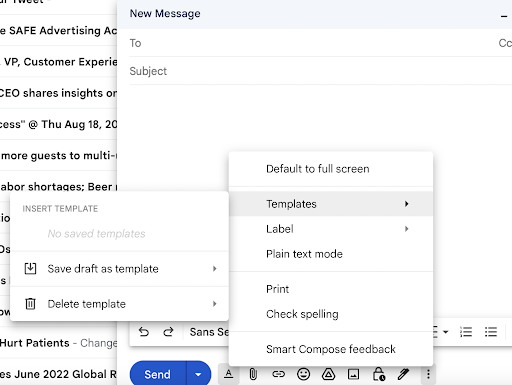How to Use Sprockets With Gmail
Gmail Makes It Easy to Quickly Send Applicants Your Sprockets Survey, With Just a Couple of Clicks
Using Gmail as your main point-of-contact for applicants? Follow the steps below to build a Gmail template that will allow you to repeatedly send your Sprockets survey to new applicants, without ever having to type a message.
Enable Gmail Templates
| Log in to Gmail. | |
| At the top right, click the gear icon. | |
| Click See all settings. | |
| At the top, click Advanced. | |
In the Templates section, select Enable.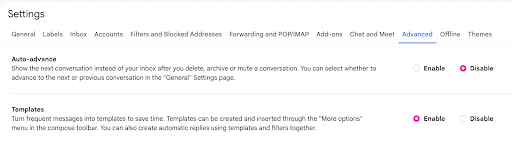
|
|
| At the bottom, click Save Changes. |
Creating A Gmail Template
| Open Gmail and click Compose. The New Message window will open. | |
| In the Compose window, enter the following template text: “We have received your job application! As part of the interview process, we ask that you please complete a brief, three-question survey. You can access the survey by clicking this link: [Insert Sprockets Link]. We really appreciate you taking the time to consider us in your job search. Please complete the survey, and we'll be reviewing the information you've provided us. Thank you!” |
|
| Click on the three dots on the bottom-right corner of the compose window. | |
| Hover the option Template. | |
| Click Save draft as template. | |
|
Name your template "Sprockets Survey” and press Save.
|
Sending A Gmail Template
| Compose a new message. | |
| Click Templates. | |
| Select "Sprockets Survey." | |
Compose the rest of your message and click Send.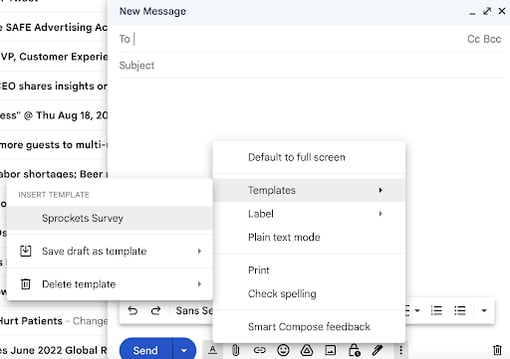
|