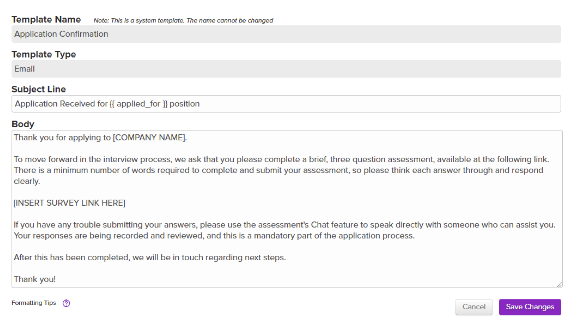Send the Sprockets Survey Automatically to Everyone Who Applies Through Decisely
How to Edit Sprockets Automated Message Template Within Decisely
| Log in to Decisely. | |
| Click Recruiter on the far left column. | |
| On the new page, click My Account to open a drop down menu. | |
| Click Account Details on the drop down menu. | |
| Under the Templates section, press Message Templates. | |
| Identify the message template that applicants receive automatically once they apply, (this will most likely be the "Application Confirmation" template). | |
| Once identified, press the purple Edit button on the right side of that message template's row. | |
| Edit the body field. We suggest the following language: “We have received your job application! As part of the interview process, we ask that you please complete a brief, three-question survey. You can access the survey by clicking this link: [Insert Sprockets Link]. We really appreciate you taking the time to consider us in your job search. Please complete the survey, and we'll be reviewing the information you've provided us. Thank you!” |
|
|
Click the purple Save Changes button.
|
NOTE: The survey link will not show as an embedded hyperlink, or will not seem "clickable" in the body field when you paste it into the template. However, when applicants are seeing the message, it should show as a hyperlink when they open it in an email browser.
How the Sprockets Message Template Delivers with Decisely
Once an applicant submits their application via Decisely, they will immediately receive the Sprockets survey (via the "Application Confirmation" template) to the email they provided on their application.