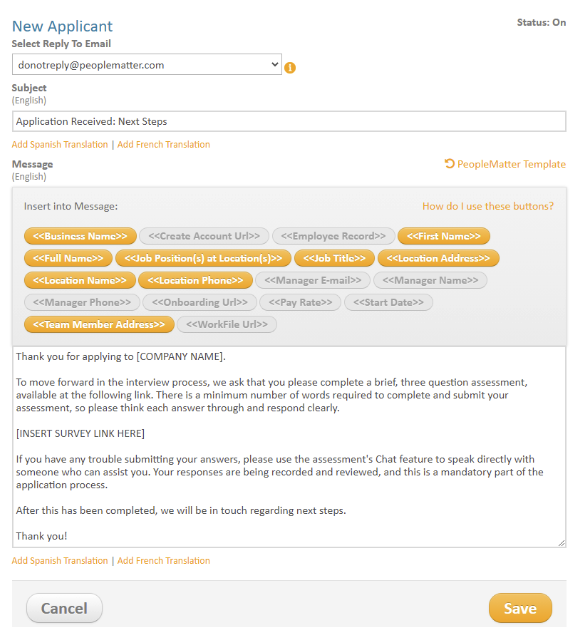How to Use Sprockets With PeopleMatter
Automatically Send the Sprockets Survey to Everyone Who Applies Through PeopleMatter
How to Create a Sprockets Message Template Within PeopleMatter
 |
Log in to PeopleMatter. |
 |
Click Settings on the blue menu bar across the top. |
| From the Settings drop-down menu, select the name listed under Company Settings. | |
|
Under the Company section, choose Message Templates. 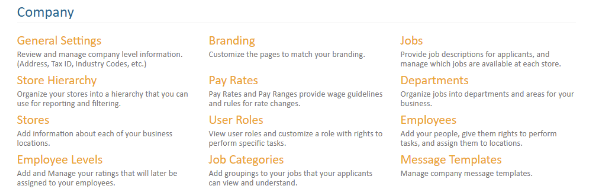 |
|
|
Select the New Applicant message template.  |
|
|
Fill in the Subject field. We suggest “Application Received: Next Steps.” |
|
|
Fill in the message field. We suggest the following language: “We have received your job application! |
|
|
Click the orange Save button. |
NOTE: The message box does not allow for embedded hyperlinks, so make sure to copy and paste your survey link.
How the Sprockets Message Template Delivers with PeopleMatter
Once an applicant submits their application via PeopleMatter, they will immediately receive the Sprockets survey (via the "New Applicant" message template) to the email they provided on their application.
Guide for Exporting Applicants from PeopleMatter for Sprockets Pools:
- Access the Workspaces dropdown menu.
- Navigate to "Administrator."
- Select "Reporting (beta)."
- Click on "Application Applicant Data."
- Specify the desired begin and end dates for your data.
- Look for the sheet icon positioned next to the save icon at the top.
- Click on the sheet icon to seamlessly export your data to CSV format.