How to Use Sprockets With Workstream
Create Automated Email and SMS Messages to Send to Your Applicants.
How to Create Sprockets Automated Email and SMS Message Templates Within Workstream
- Log in to Workstream.
- Click Company in the blue toolbar on the left-hand side of your screen. From the screen that then appears, click the Hiring Processes tab.
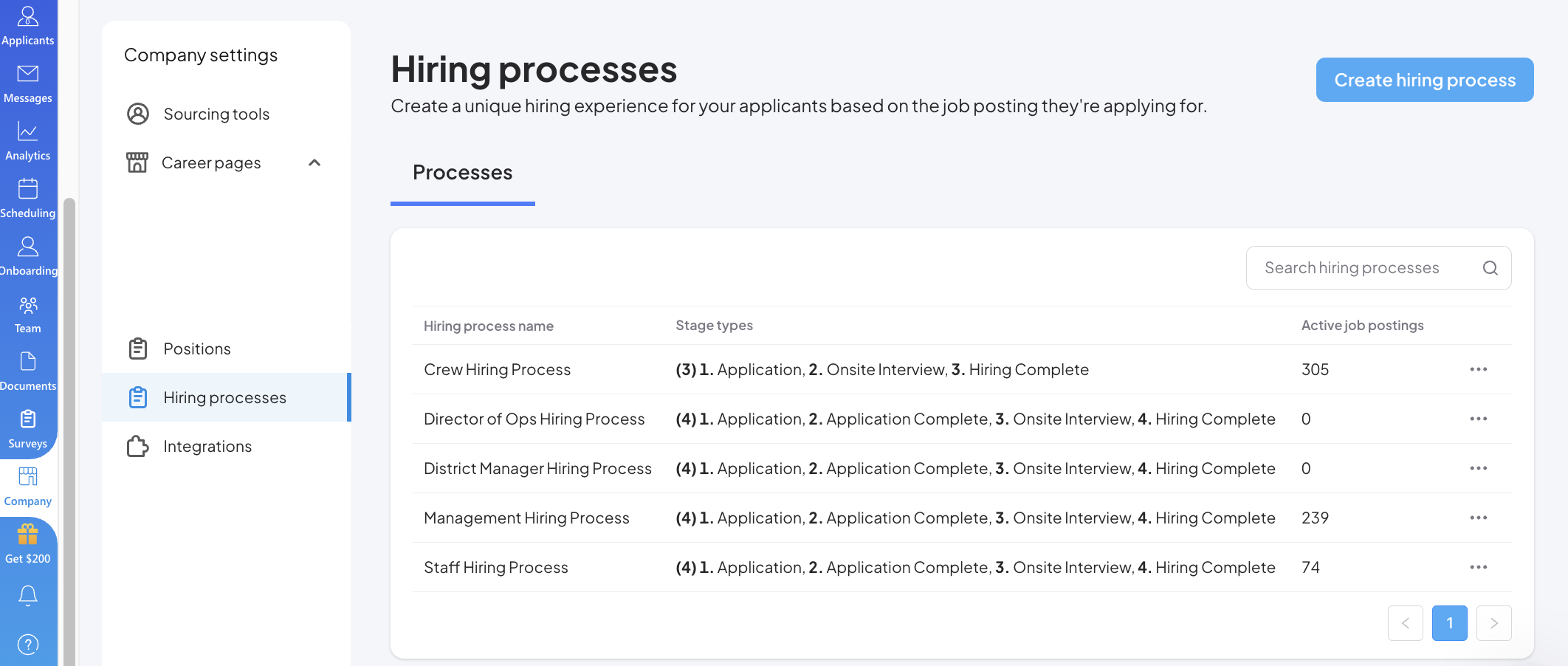
- For each hiring process you would like the Sprockets Survey added to, click the 3 dots on the right-hand side of your screen, then click Edit.
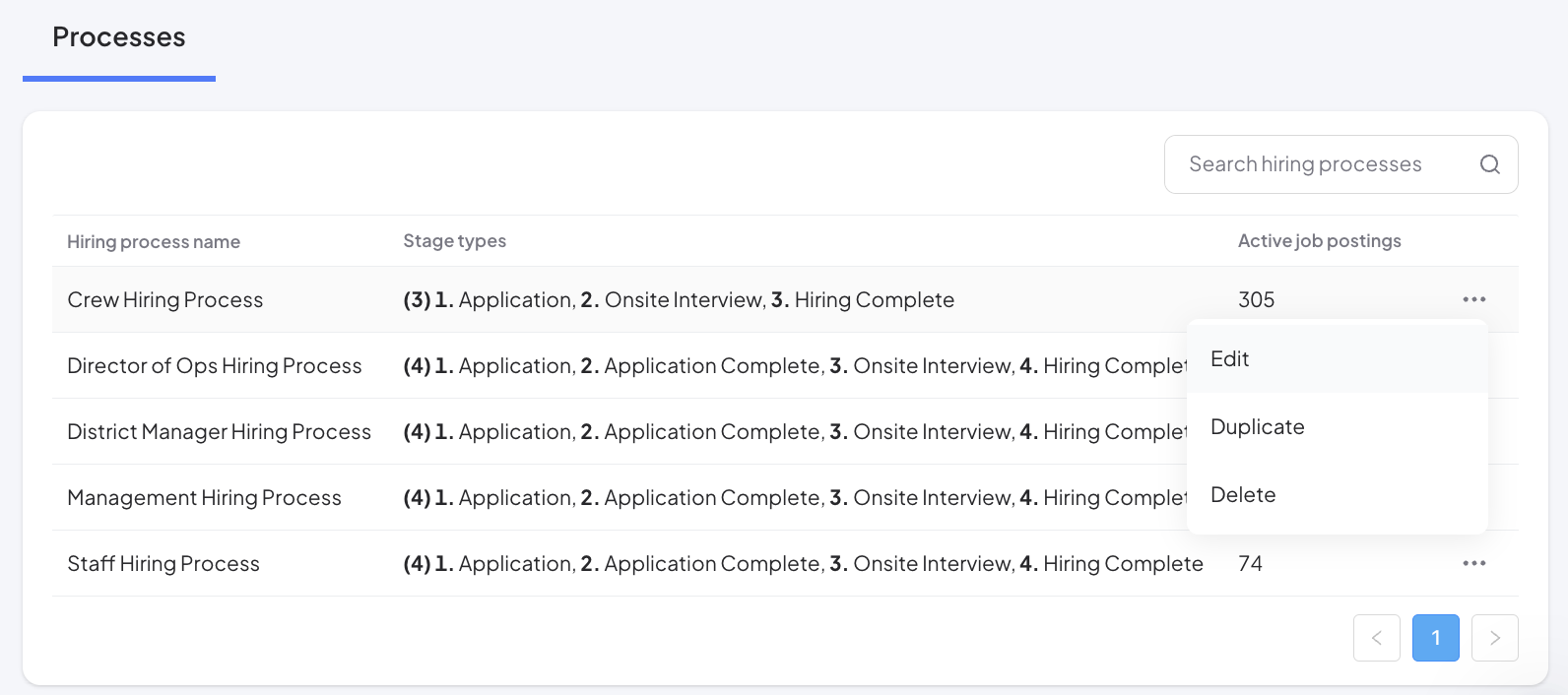
- From the new page displayed, click the Automation tab.
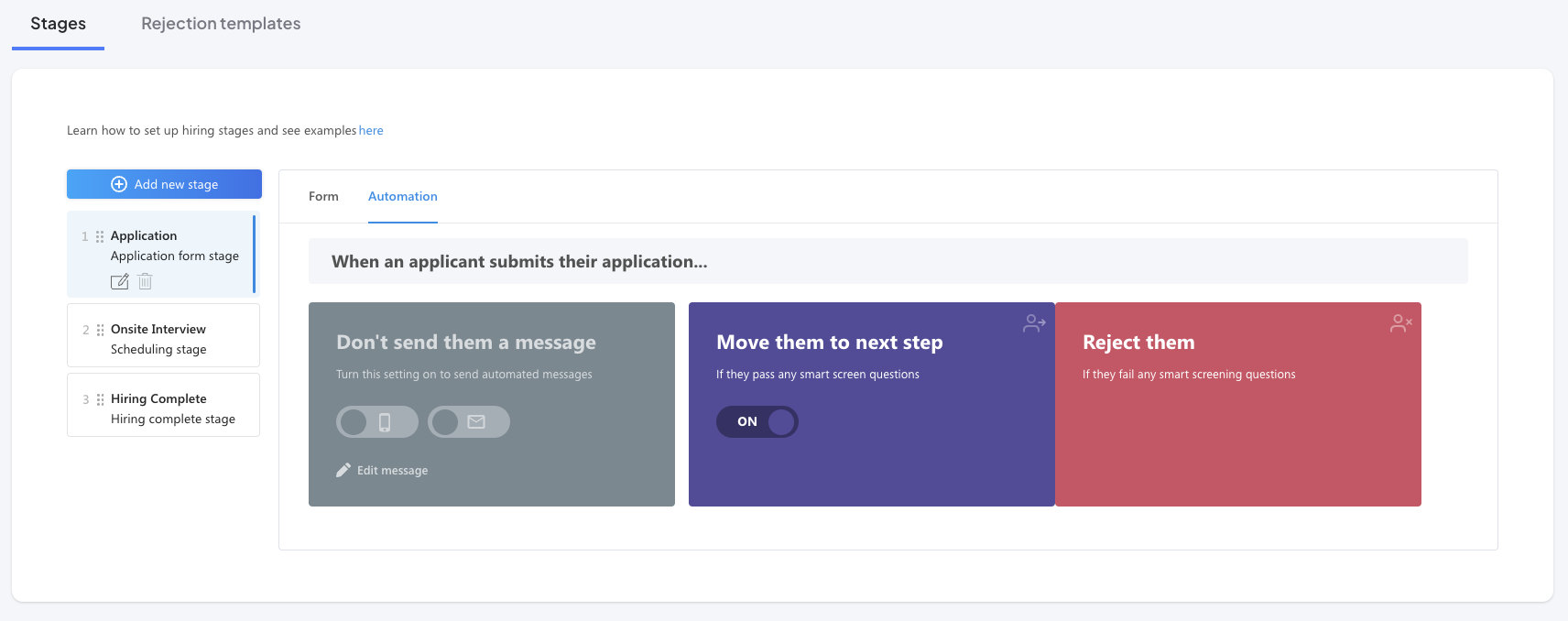
- In the green box, trigger on both Email and SMS messages, then click Edit message.
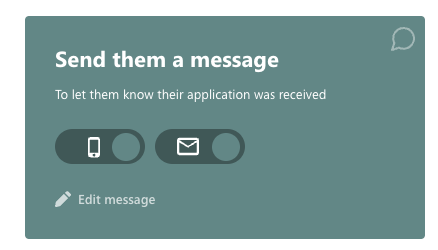
- Complete the Automated email template tab.
- Give the message a subject. We suggest “Application Received: Next Steps”
- Fill in the body field. We suggest the following language:
“We have received your job application!
As part of the interview process, we ask that you please complete a brief, three-question survey. You can access the survey by clicking this link: [Insert Sprockets Survey Link].
We really appreciate you taking the time to consider us in your job search. Please complete the survey, and we'll be reviewing the information you've provided us.
Thank you!” - Click the blue Save email template button.
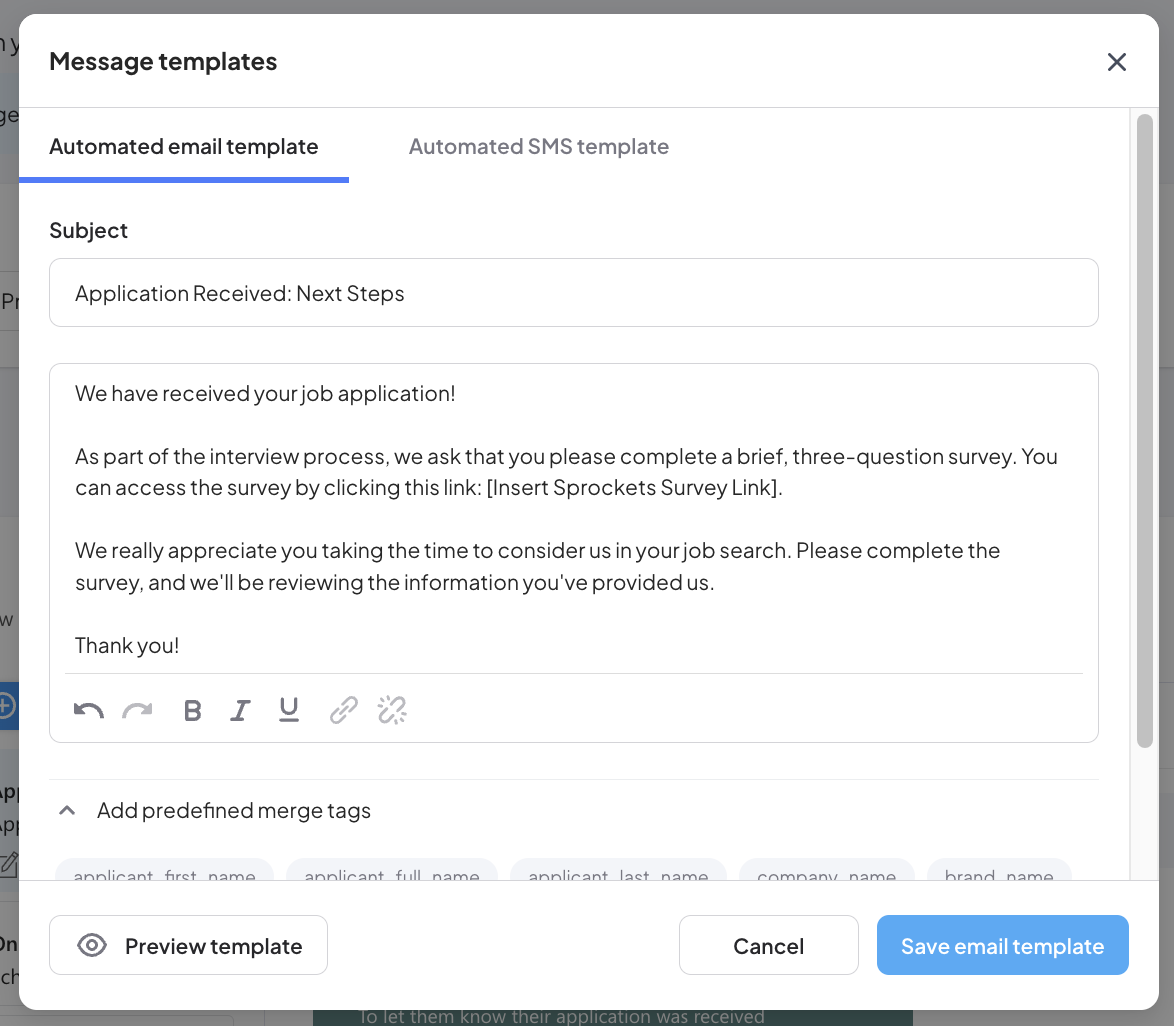
- Complete the Automated SMS template tab.
- Fill in the message field. We suggest the following language:
“We have received your job application!
As part of the interview process, we ask that you please complete a brief, three-question survey. You can access the survey by clicking this link: [Insert Sprockets Link].
We really appreciate you taking the time to consider us in your job search. Please complete the survey, and we'll be reviewing the information you've provided us.
Thank you!” - Click the blue Save SMS template button.
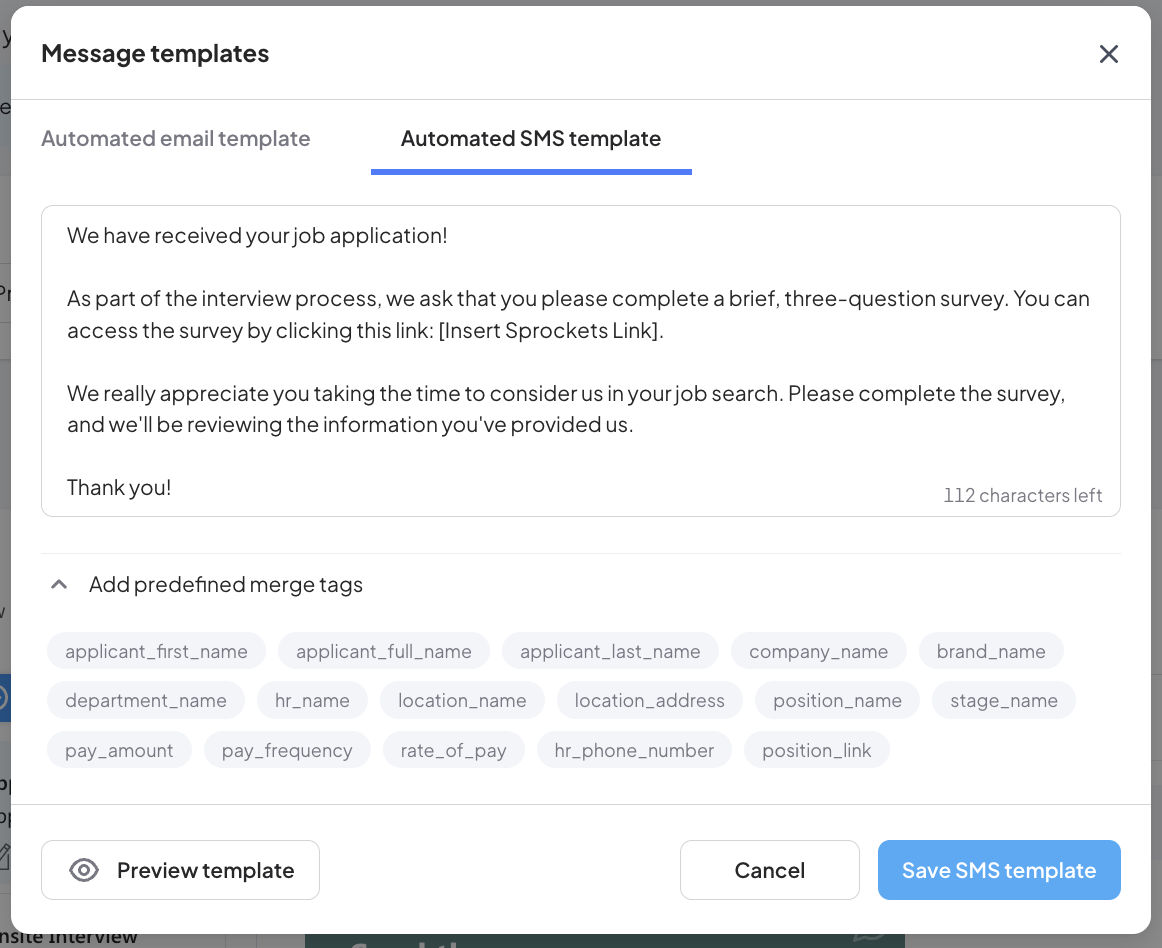
- Fill in the message field. We suggest the following language:
How the Sprockets Message Templates Deliver with Workstream
Once an applicant submits their application via Workstream, they will immediately receive the Sprockets survey (via the email and SMS templates) to the email and phone number they provided on their application.