How to Send the Sprockets Pre-Interview Questions to Applicants
The Sprockets platform enables you to easily send applicants the pre-interview questions via email, text message, and even QR code flyers. Here’s how:
Step 1: Log in to Your Sprockets Account
- Go to platform.sprockets.ai and enter your login information.
Step 2: Select Jobs on Your Sprockets Dashboard
- Once you're logged in, you will be directed to your Sprockets dashboard. From here, click on the “Jobs” tab in the left sidebar where you can view a list of your job listings.
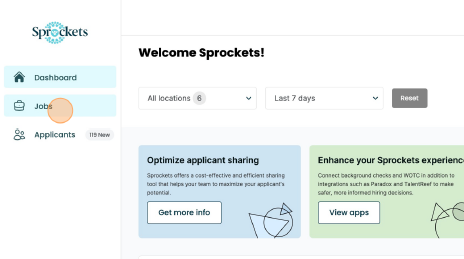
Step 3: Find the Job You Want to Invite the Applicant To
- Click on the three dots under the “Actions” column for the position you’d like to invite applicants to and then click “Invite applicants.” (You can also just click on the name of the job in the first column which will bring you to the invitation view.)
Step 4: Customize the Invitation(s)
- Enter the applicant’s name, phone number and/or email address depending on how you’d like them to receive the invitation. You can click on “Add a row” to continue expanding your list.
- Click “Add Message to Invitation” if you’d like to customize your invites.
- A pop-up will appear, confirming that the applicants have been sent an invite to complete the pre-interview questions for that particular job.
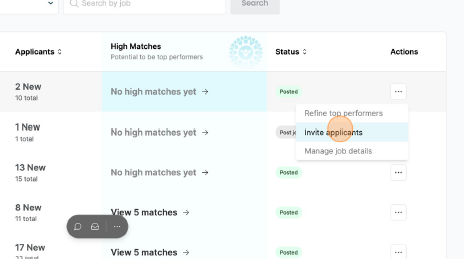
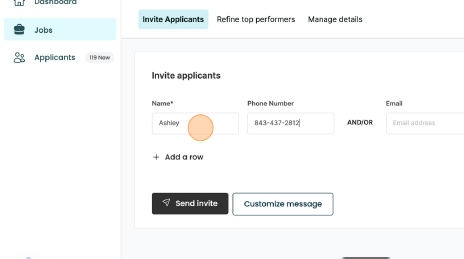
Notes:
- You can also invite a long list of applicants using a spreadsheet by clicking on “Import CSV” in the top-right corner.
- Or, you can download a QR code flyer to print and put up in your store by clicking the three dots in the top-right corner and then clicking on “Download QR Code Flyer.”
- If you’d simply like to manually send someone an invite link or copy and paste one into an external message, click the three dots and then click “Copy Invite Link.”
For further assistance or questions, feel free to contact Sprockets customer support.