Job Templates
This guide covers everything you need for job templates: Understanding · Create or Copy · Apply to a Job · Edit & See Updates · Tips
Job templates standardize your job descriptions across locations and auto-populate key details like job title, wage, and location. Use this guide to understand how templates work, create or copy them, apply them to postings, and edit them efficiently.
Understanding Job Templates
A job template is a reusable description that defines structure and content for specific roles. Templates can include:
- Standardized job descriptions for common positions
- Dynamic variables like
[Job Name],[Location], or[Wage Rate] - Corporate-approved language and formatting
Corporate Templates
- Managed at the corporate or franchisor level
- Read-only for most users
- Copy to create an editable version
Custom Templates
- Editable within your organization
- Saving updates all linked job postings instantly
- Ideal for maintaining local consistency
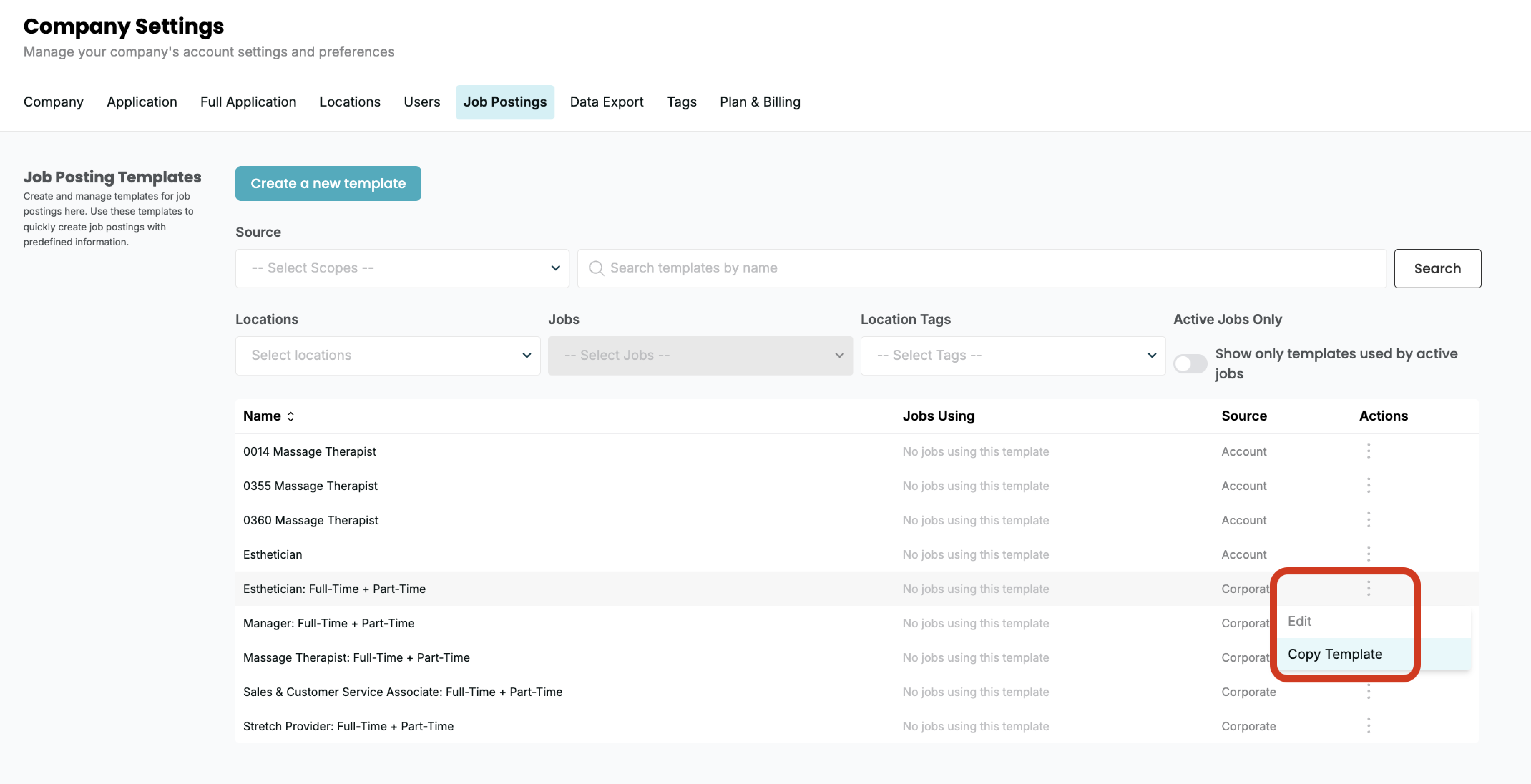
▲ Corporate templates are read-only; copy them to create editable versions.
Create a New Template or Copy an Existing One
Create a New Template
- Go to Company Settings → Job Postings.
- Click Create a new template at the top of the page.
- Enter a descriptive name (e.g., "Front Desk – Part Time").
- Add your job description and include variables like
[Job Name],[Wage Rate], or[Location]. - Click Save to make it available for future postings.
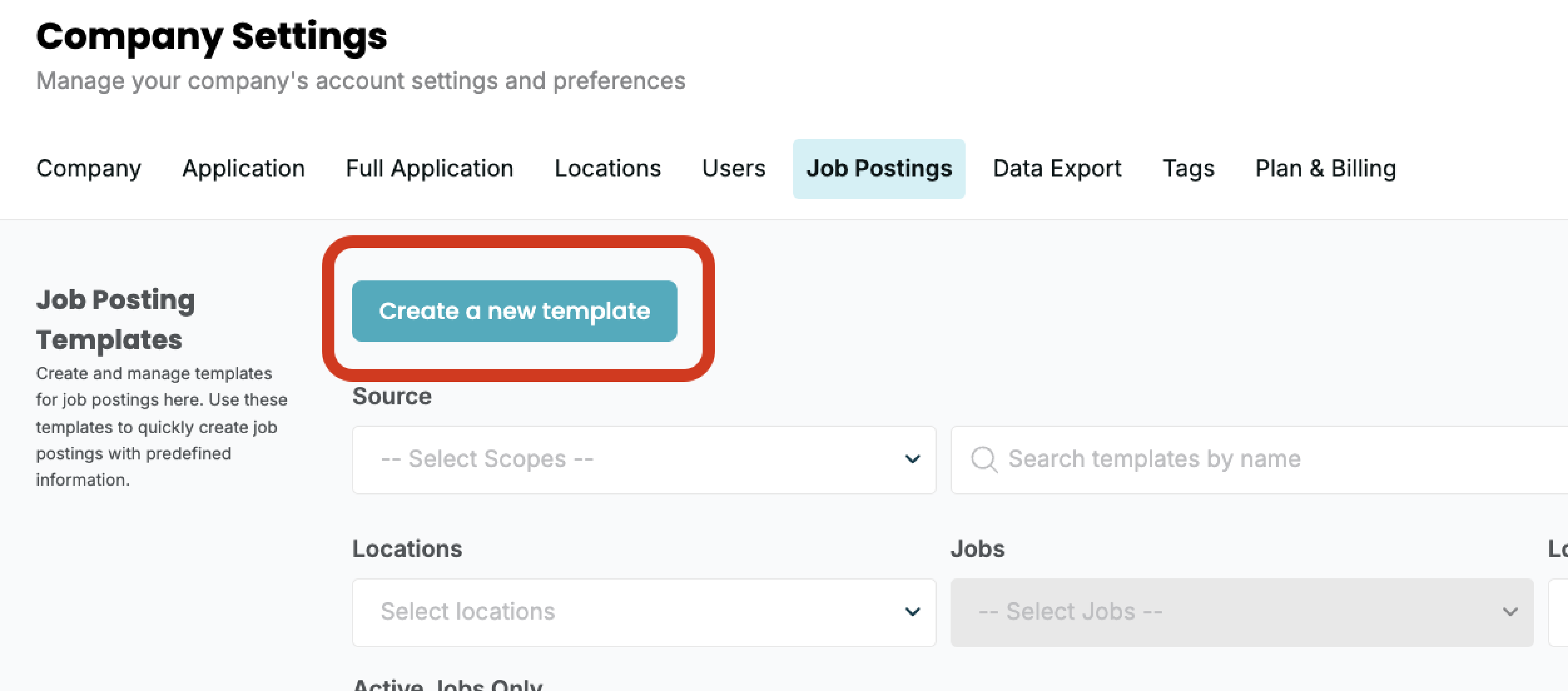
▲ Click Create a new template under Company Settings → Job Postings.
Copy an Existing Template
- From Company Settings → Job Postings, find the template you want to copy.
- Click the three dots (⋮) next to the template name.
- Select Copy Template and rename your version.
- Edit the description or variables as needed, then click Save.
Apply a Template to a Job
- Open the job posting you'd like to update.
- Toggle on Use Job Posting Template in the job settings panel.
- Select your saved template from the dropdown.
- Click Save and refresh to see the description auto-populate.
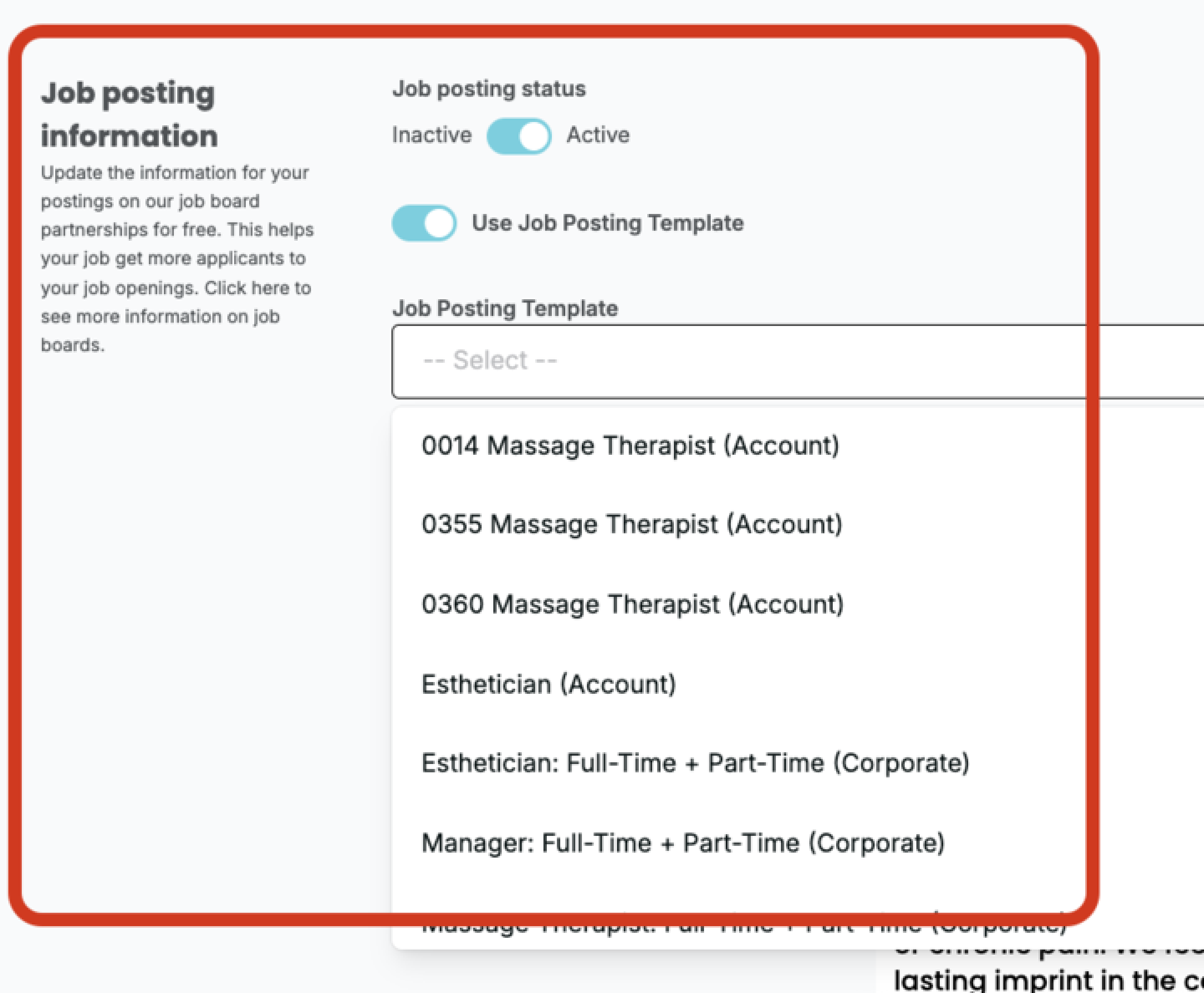
▲ Apply a saved template to automatically fill job details.
Edit Templates & See Updates in Real Time
Editing a template updates all linked jobs automatically. Corporate (global) templates are read-only for most users — copy first to customize.
Edit a Custom Template
- Go to Company Settings → Job Postings.
- Find your Custom Template and click Edit.
- Update duties, wage, or variables (e.g.,
[Location]). - Click Save — linked jobs refresh automatically.
- Corporate templates cannot be edited directly — copy them before making changes.
- Jobs that were manually edited (unlinked) will not receive template updates.
- New jobs created with the template will use the latest version out of the box.
Tips for Managing Templates
- Use clear, descriptive names (e.g., "Assistant Manager – Full Time").
- Include variables for pay and location to reduce manual edits.
- Communicate significant edits to hiring managers if they affect active postings.
- Review templates periodically to ensure accuracy and compliance.