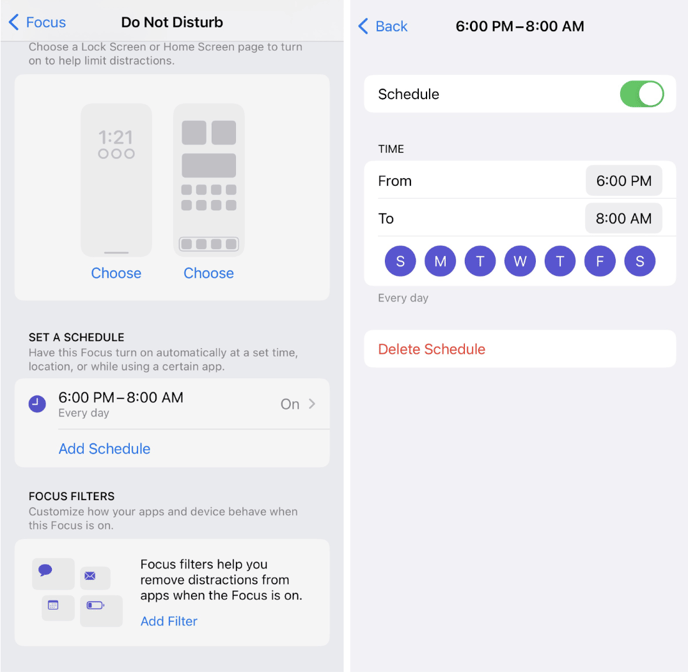Sprockets Text Notifications - Do Not Disturb After Hours (iPhone)
To avoid receiving text notifications from Sprockets during off hours, follow these steps:
-
Save the Sprockets Notifications Number as a Contact
- Open the Contacts app and create a new contact.
- Save the number used for Sprockets text notifications.
-
Set Up Do Not Disturb.
- Open the Settings app on your iPhone.
- Tap Focus.
- Select Do Not Disturb.
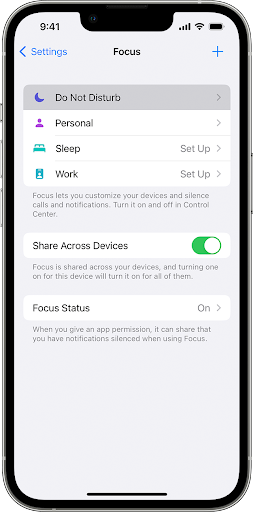
-
Add the Sprockets Contact
- Under the People section, tap Add People.
- Search for and select the Sprockets contact you created earlier.
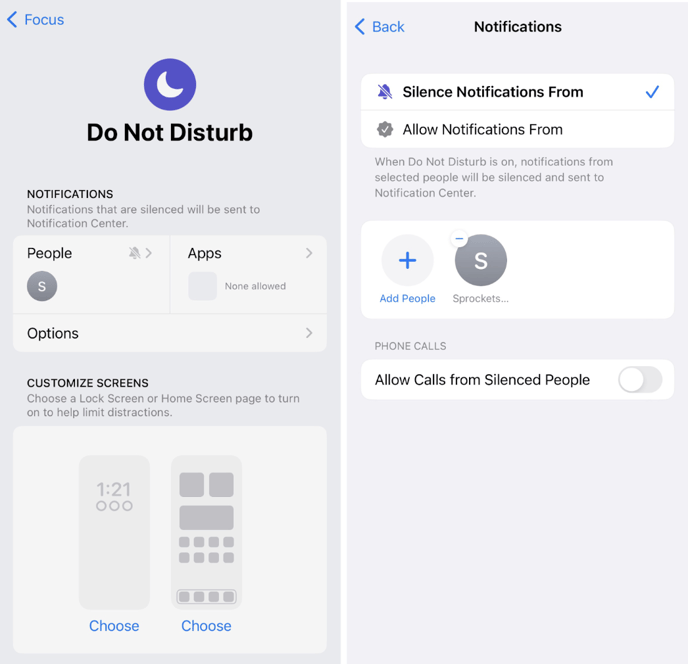
-
Schedule Do Not Disturb
- Return to the Do Not Disturb screen.
- Scroll down to Set a Schedule.
- Enter your desired after-hours schedule to silence notifications.