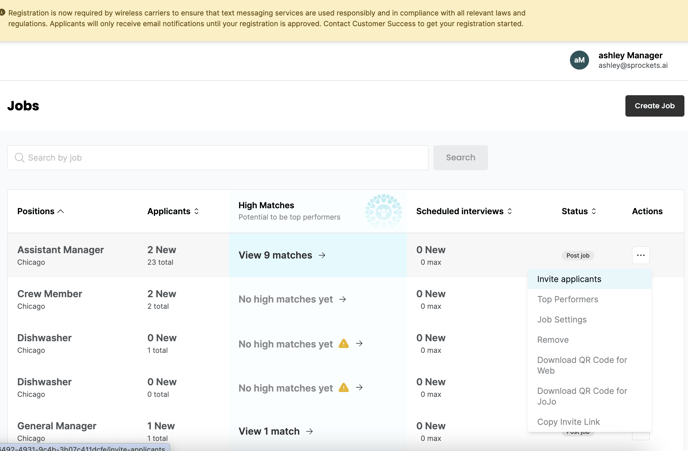How to Use Sprockets With Snagajob
Automatically Send Candidates the Sprockets Pre-Interview and Retrieve Past Applicants for Re-Engagement Campaigns.
Step 1: Log in to Your Sprockets Account
Step 2: Select Jobs on Your Sprockets Dashboard
- Once you're logged in, you will be directed to your Sprockets dashboard. Here, you can view a list of your job listings.
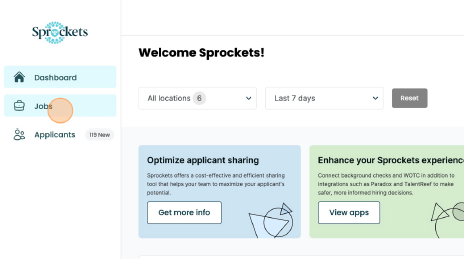
Step 3: Find the Job and Click on the 3 Dots Under Actions
Step 4: Select "Invite applicant" from the Dropdown Menu
Step 5: Click on the "Copy Invite Link" Button in the Right Hand Side of the Page
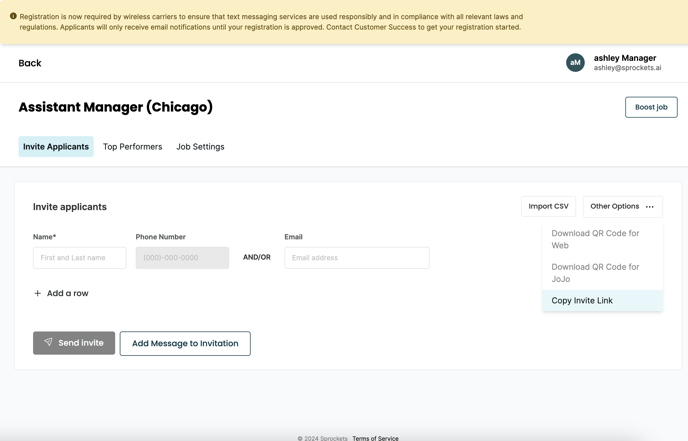
Step 6: Log in to Snagajob. Select Settings on the top navigation bar, then select Users.
Step 6: Select Create user.
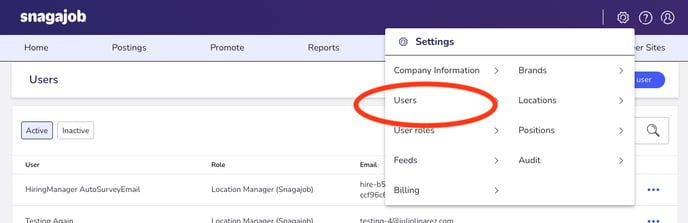
Step 7: Paste link to Add the "Sprockets Pre-Interview" Send.
Add "Sprockets" and "Survey" in the First Name and Last Name boxes. Paste the email address you copied from Sprockets in the Email Address box.
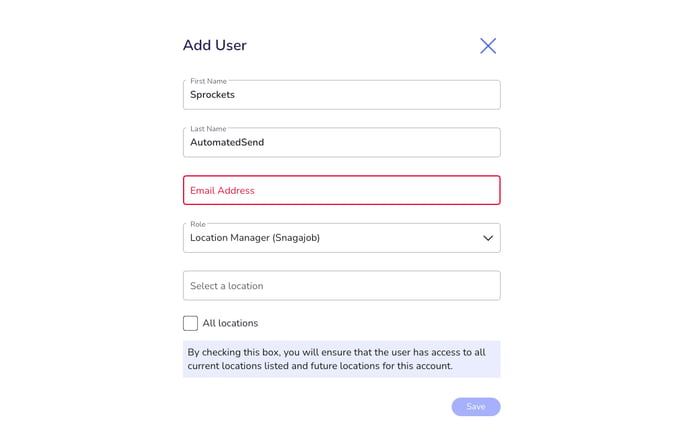
Step 7: Select the role Location Manager and the specific location you'd like to automatically send the Sprockets survey.
This way, any job you create within this location will already be set-up.
Note: Select All Locations if.....
To Retrieve Past Applicants for
| Log in to Snagajob. | |
| Select Applicants in top navigation bar. | |
| Select Download your applicant records. | |
| Retrieve the csv file. | |
| Proceed with the re-engagement process: How to Re-Engage Past Applicants. |